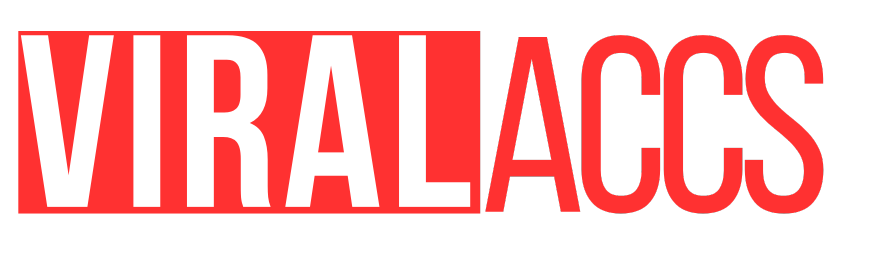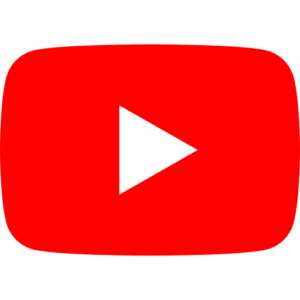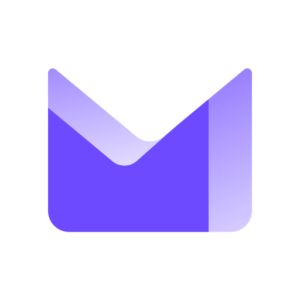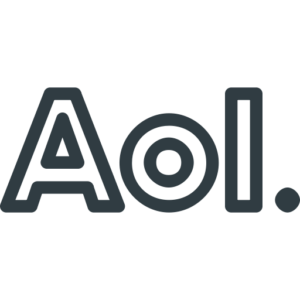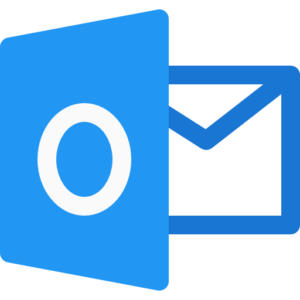Twitter has become an integral part of our digital lives, serving as a platform for sharing thoughts, news, and engaging with others. One of the most useful features on Twitter is the ability to pin a tweet to the top of your profile. This simple yet powerful tool allows you to showcase your most important or relevant content, ensuring it’s the first thing visitors see when they land on your page. In this comprehensive guide, we’ll walk you through the process of pinning a tweet, explore its benefits, and share some tips to make the most of this feature.
Understanding Pinned Tweets
Before we dive into the how-to, let’s clarify what exactly a pinned tweet is. A pinned tweet is a selected post that remains at the top of your Twitter profile, regardless of when it was originally posted. This feature allows you to highlight content that you want to draw attention to, whether it’s a recent announcement, a popular tweet, or information that defines your brand or personality.
Why Pin a Tweet?
Pinning a tweet serves several purposes:
- Highlight Important Information: Use it to showcase announcements, upcoming events, or crucial updates.
- Increase Engagement: Pinned tweets often receive more likes, retweets, and comments due to their prominent position.
- Brand Reinforcement: Pin content that best represents your brand or personal identity.
- Drive Traffic: Use pinned tweets to direct followers to your website, blog, or other social media platforms.
- Showcase Achievements: Pin tweets that highlight your accomplishments or positive feedback from others.
Step-by-Step Guide to Pinning a Tweet
Now, let’s get into the nitty-gritty of how to actually pin a tweet. The process is straightforward, but it’s important to follow these steps carefully:
- Log into Your Twitter Account: Start by accessing your Twitter profile on either the mobile app or desktop version.
- Locate the Tweet: Find the tweet you want to pin. It can be a recent post, or you can scroll through your timeline to find an older one.
- Access Tweet Options: On the tweet you want to pin, look for the three dots (…) in the top right corner of the tweet.
- Select ‘Pin to Your Profile’: Click on the three dots and choose “Pin to your profile” from the dropdown menu.
- Confirm Your Action: Twitter will ask you to confirm that you want to pin this tweet. Click “Pin” to proceed.
- Check Your Profile: Visit your profile to ensure the tweet is now pinned at the top.
Remember, you can only have one pinned tweet at a time. If you pin a new tweet, it will replace the previously pinned one.
Best Practices for Pinned Tweets
To make the most of this feature, consider these best practices:
- Keep It Current: Regularly update your pinned tweet to reflect your most recent and relevant information.
- Make It Engaging: Choose tweets with eye-catching visuals or compelling content to increase engagement.
- Use Clear Calls-to-Action: If you’re trying to drive traffic or encourage a specific action, make sure your pinned tweet has a clear and enticing CTA.
- Align with Your Brand: Ensure the pinned tweet represents your brand voice and values.
- Monitor Performance: Keep an eye on the engagement metrics of your pinned tweet to gauge its effectiveness.
Advanced Strategies for Pinned Tweets
To take your pinned tweet game to the next level, consider these advanced strategies:
- A/B Testing: Try pinning different tweets for set periods and compare their performance to optimize your strategy.
- Seasonal Pinning: Adjust your pinned tweet to align with seasons, holidays, or specific events relevant to your audience.
- Coordinate with Campaigns: Use your pinned tweet to support ongoing marketing campaigns or initiatives.
- Showcase User-Generated Content: Pin tweets that feature positive feedback or content from your followers to build community.
- Link to Twitter Threads: If you have a detailed thread, pin the first tweet of that thread to give it more visibility.
Troubleshooting Common Issues
While pinning a tweet is generally straightforward, you might encounter some issues. Here are solutions to common problems:
- Can’t Find the Pin Option: Ensure you’re logged into the correct account and that you’re trying to pin your own tweet, not someone else’s.
- Pin Not Showing: If your pinned tweet isn’t visible, try logging out and back in, or clearing your browser cache.
- Unable to Unpin: To unpin a tweet, follow the same steps as pinning, but select “Unpin from profile” instead.
Maximizing the Impact of Your Pinned Tweet
To ensure your pinned tweet has the greatest impact, consider these additional tips:
- Use Hashtags Wisely: Include relevant hashtags to increase the discoverability of your pinned tweet.
- Incorporate Rich Media: Tweets with images, videos, or GIFs tend to perform better, so consider including these in your pinned tweet.
- Keep It Concise: While Twitter has expanded its character limit, shorter tweets often perform better. Aim for clarity and brevity.
- Time It Right: Consider pinning tweets during peak engagement times for your audience to maximize visibility.
- Align with Your Bio: Ensure your pinned tweet complements the information in your Twitter bio for a cohesive profile presentation.
Measuring the Success of Your Pinned Tweet
To understand the effectiveness of your pinned tweet strategy, pay attention to these metrics:
- Impressions: How many times your tweet has been seen.
- Engagements: The total number of times people have interacted with your tweet.
- Engagement Rate: The percentage of impressions that resulted in engagements.
- Click-Through Rate: If your tweet includes a link, monitor how many people are clicking on it.
- Profile Visits: Check if there’s an increase in profile visits after pinning a particular tweet.
Conclusion
Pinning a tweet is a simple yet powerful way to control the narrative of your Twitter profile. By strategically selecting and updating your pinned tweet, you can effectively highlight your most important content, drive engagement, and make a strong first impression on profile visitors. Remember to keep your pinned tweet current, relevant, and aligned with your overall Twitter strategy. Whether you’re using Twitter for personal branding, business promotion, or community building, mastering the art of the pinned tweet can significantly enhance your social media presence. So go ahead, pin that tweet, and watch your Twitter game soar to new heights!